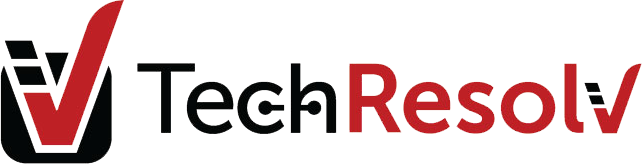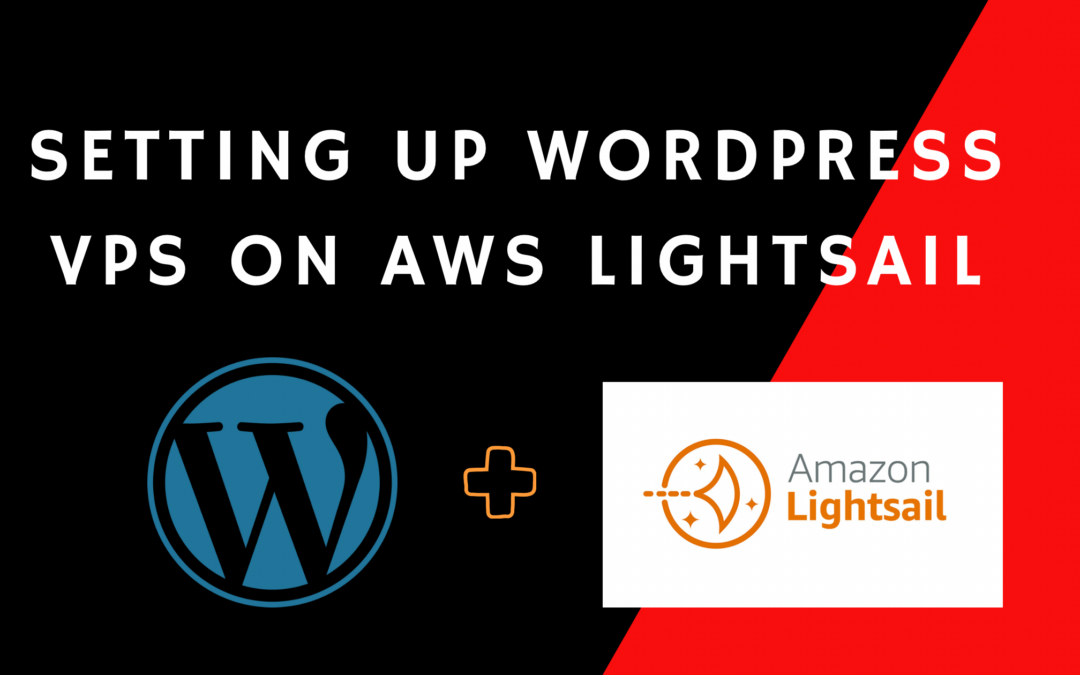Hey there, fellow website enthusiasts! Dreaming of starting your own WordPress site without the hassle of manual setup? Look no further. In this guide, we’ll walk you through the simple steps of using the WordPress template on Amazon Lightsail to kickstart your online presence. Let’s dive right in!
Step 1: Sign Up for Amazon Lightsail
Before anything else, head over to the Amazon Lightsail website (lightsail.aws.amazon.com) and create an account if you don’t have one. If you’re already an AWS user, your existing credentials work here too.
Step 2: Create a WordPress Instance
After logging in, click on the “Create instance” button. Now, instead of configuring your instance manually, choose the “Apps + OS” tab. Select the “WordPress” option from the list of applications available.
Step 3: Configure Your Instance
Give your instance a unique name for easy identification. You can choose your desired plan, data center location, and additional settings here as well. Don’t forget to enable automatic backups to keep your precious data safe!
Step 4: Launch Your WordPress Instance
Hit that “Create instance” button, and Amazon Lightsail will do the magic for you. The WordPress template will be deployed automatically on your instance.
Step 5: Access Your WordPress Dashboard
Once your instance is up and running, you can access the WordPress dashboard directly from the Lightsail console. Simply click on your instance’s name and then choose the “Connect” tab. You’ll find a link to your WordPress dashboard here. Click on it to start customizing your site.
Step 6: Customize Your WordPress Site
Now, the fun begins! Log in to your WordPress dashboard using the credentials provided by Lightsail. You can select a theme, install plugins, and tweak the settings to match your vision. Personalize your site to your heart’s content – no technical expertise required!
Step 7: Launch Your Website
Once you’re satisfied with your website’s look and feel, it’s time to let the world see it. Click the “Launch” button in the Lightsail console. Amazon will generate a unique URL for your site, making it accessible to anyone on the internet.
Step 8: Domain Name and SSL (Optional)
If you have a custom domain name, you can easily link it to your Lightsail WordPress site. Additionally, Lightsail provides an option to enable SSL certificates for secure browsing. These steps are optional but highly recommended for a professional touch.
Conclusion: And there you have it – your WordPress website is up and running on Amazon Lightsail, without the hassle of manual installation. From this point forward, you’re the master of your online domain. Start crafting captivating content, engaging with your audience, and turning your website dreams into reality. Enjoy the journey of building your online presence with ease and confidence!